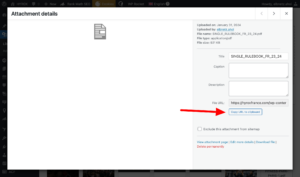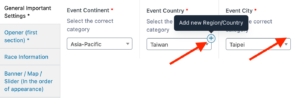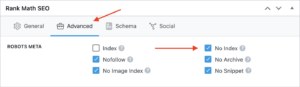General setting FAQ
The purpose of caching is to speed up your website.
How does caching speed up a website? Normally, the page visited from a website has to be assembled from several components such as image files, program code and database entries each time it is visited. This takes different amounts of time depending on the complexity of the page and the number of visitors.
The page can be made faster by creating an already assembled copy that also no longer requires access to the database, which takes up most of the time. You can add compression to the copy to make the page even faster.
To ensure that published or updated events are visible on your website, the caches must be renewed, as otherwise the old copy of your website will still be displayed to visitors.
The caches of the HYROX websites are refreshed every two hours.
- In the backend of your website, click on “Library” in the menu on the left under “Media”.
- Click on the “Add new Media File” button at the top.
- Upload the file.
- Click on the uploaded file
- Click on “Copy URL to clipboard”
- Go to the desired page, search for the corresponding link or button, and replace the link.
Event FAQ
IMPORTANT: The time zone for all HYROX hosted websites is Berlin (UTC+1, during summer applies UTC+2). Please check the current time in Berlin for comparison to your time zone.
The export from this maintain platform to the local websites will automatically take place every 6 hours at 11:45PM, 5:45AM, 11:45AM, 05:45PM daily (Berlin time).
The import into the local websites occurs 10 minutes later: 11:55PM, 5:55AM, 11:55AM, 05:55PM.
In addition, the caches on the local websites are automatically regenerated every 2 hours. This means that the events/changes are visible on the websites no later than two hours after the import.
To ensure exact timing, you can manually empty the cache at the exact launch time on your local website.
The date format 20241012 is a technical date format and can be ignored.
There are different date formats worldwide. When the events are transferred to the local websites, the date formats are adapted to the local conditions.
What we need to know to set up a new waiting list for your event is:
- From when till when do you need the preregistration form on the frontpage
- Which event is it all about (It needs firstly be set up under https://maintain.hyrox.com/
- If now Event is set up yet, we need to know the date of the event
- We need to know the correct ActiveCampaign List
Landingpage FAQ
To prevent a page from being found on Google, follow the steps below:
- On the relevant page, scroll all the way down to the “Rank Math SEO” section
- Click on the “Advanced” tab here
- Check at least “No Index”. To be on the safe side, also check the other boxes displayed.
Important to know:
This setting is information that all major search engines adhere to. However, it does not mean that the page cannot be found on the Internet. This method is therefore not sufficient to protect confidential information.
- In the backend of your website, click on “Library” in the menu on the left under “Media”.
- Click on the “Add new Media File” button at the top.
- Upload the file.
- Click on the uploaded file
- Click on “Copy URL to clipboard”
- Go to the desired page, search for the corresponding link or button, and replace the link.